Today I want to talk to you about a very powerful yet understated enhancement for SOLIDWORKS 2021. To state it simply it is the ability to add and evaluate equations within the file properties and cut list properties of the SOLIDWORKS files.
In the past if you wanted to include the results of an equation in the Custom properties you would need to create a Global Variable in the Equations Manager, create the equation, then link to the Global Variable in the Custom Properties.
There are many ways to use this new feature, but today I want to show you how to use it to create a “Stock Size” variable for machined parts. If you are familiar with fabricating machined parts you know that before the part is machined, it must be cut from a larger piece of material, then the surfaces are “trued” for mounting in the mill. This means that the “Stock Size” must be slightly larger than the completed height, width, and length of the completed part.
I will use the new functionality create a property called “Stock Size” that gives the H X W X L values with 5mm added to the Bounding Box of the part.
First, I will start with a simple machined part.
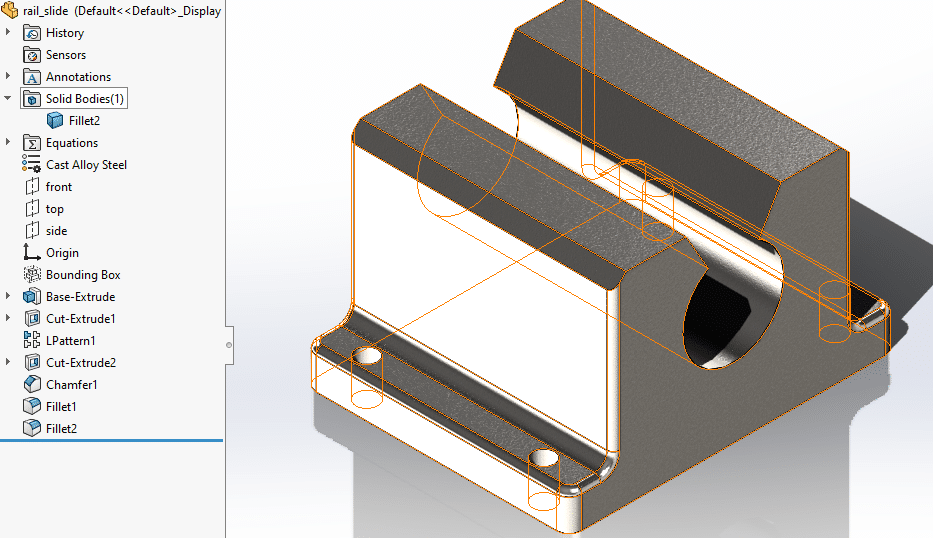
Next, I will create a bounding box with Reference Geometry – Bounding Box.
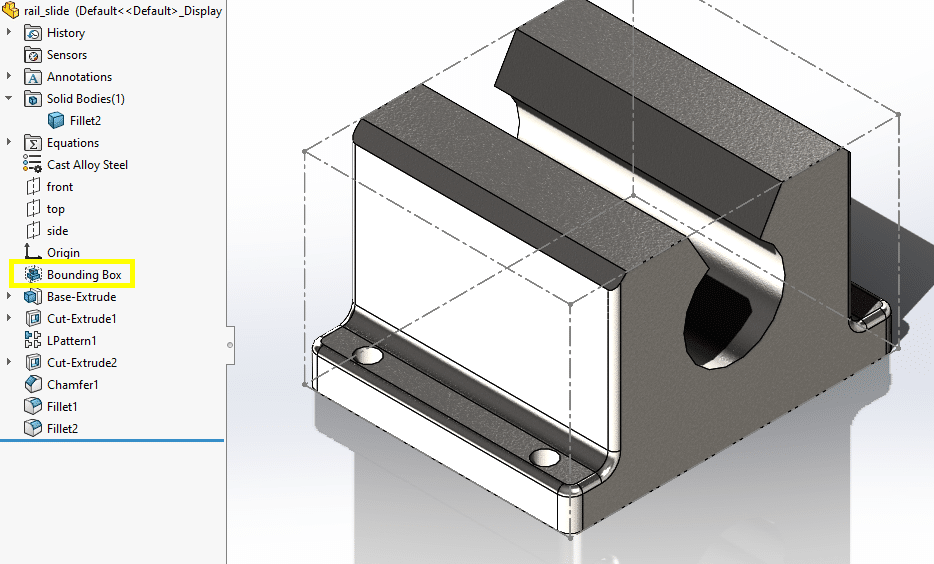
Notice the construction lines indicating the boundary of the bounding box. This data is also populated in the Configuration Specific properties:
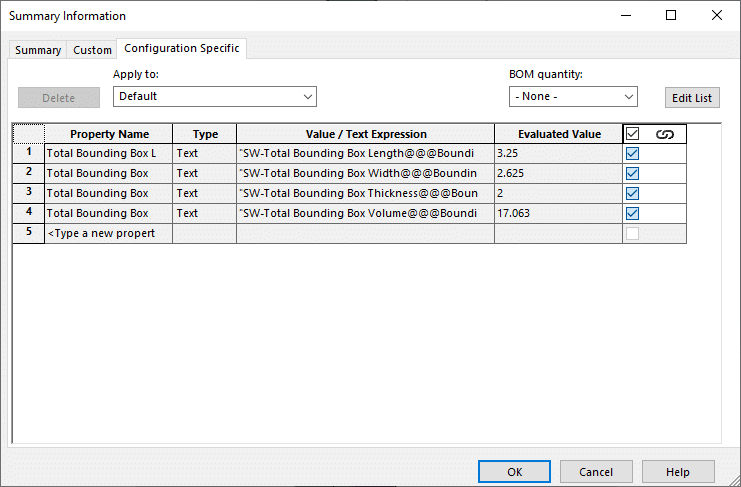
I will use these variables to create the equations for the Stock Size, but first I need to create a global variable for the Stock Buffer.
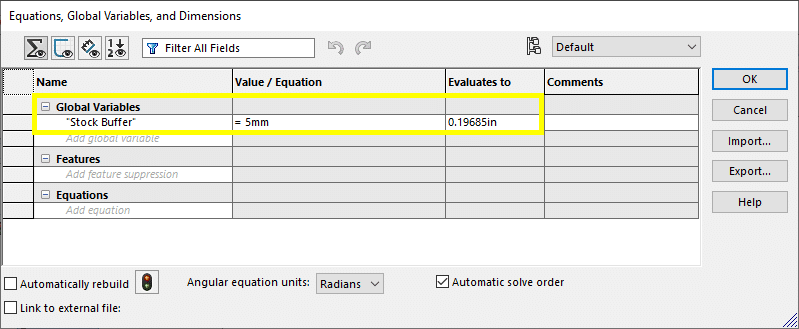
Now I will use the global variable in the equation to add the Buffer to the Bounding Box Height, Width, and Length in the Custom properties.
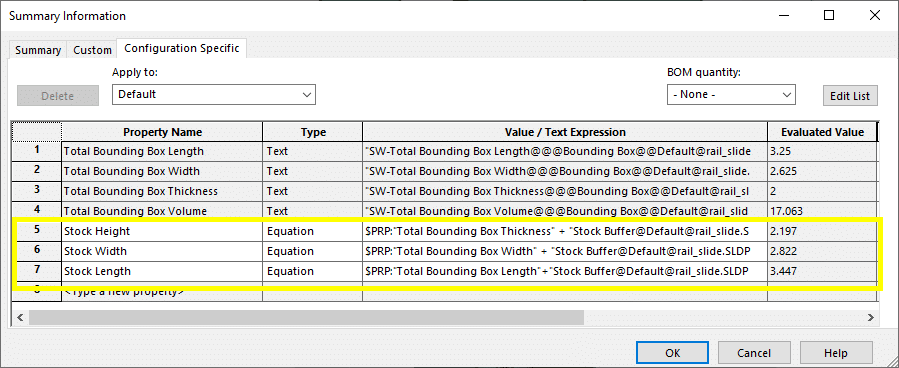
These variables can now be linked to a note in the Drawing
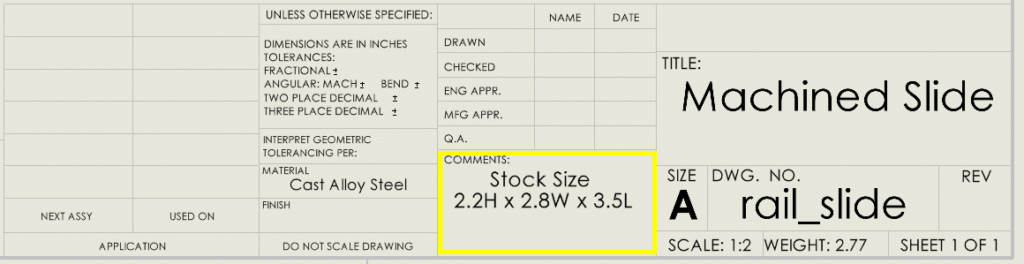
Now that the equations and variables have been created, I will make part and drawing templates to use for my machined parts. Here is a new part using the template after I have inserted the bounding box.
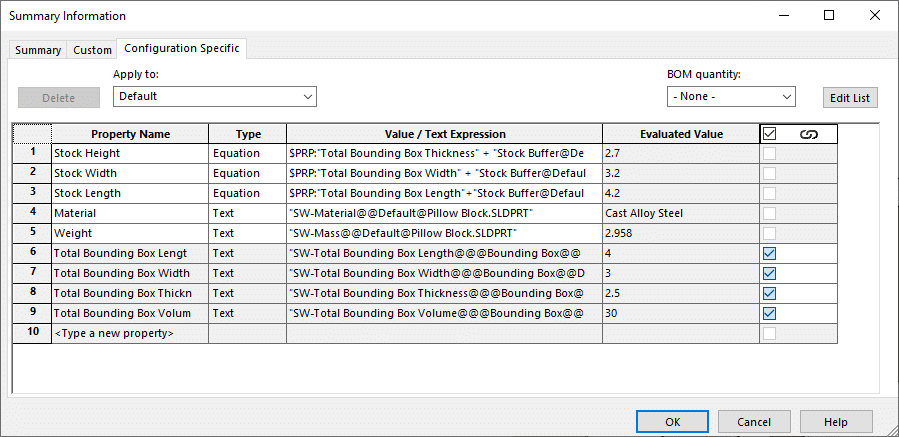
Since the equations and the global variable for the buffer were already in the template all the values are correct.
Now I will create the drawing.
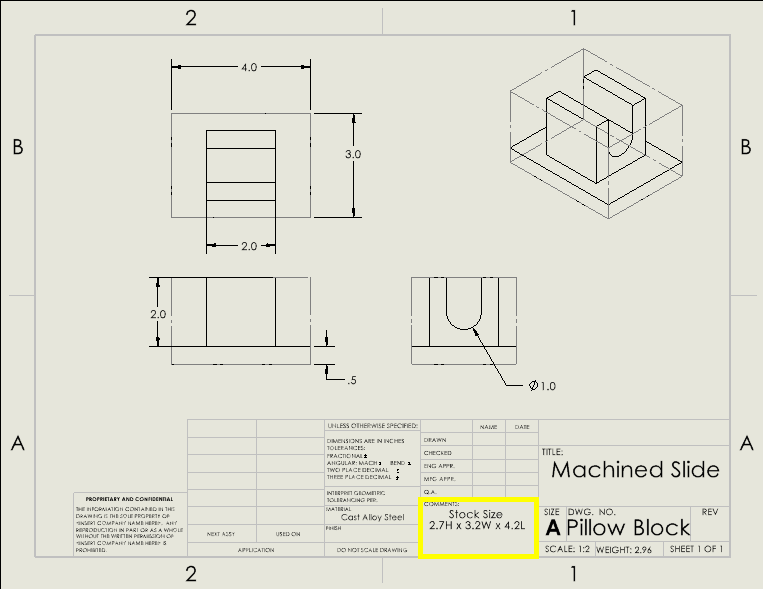
To test the Stock Size, I will add 1 inch to the Length making it 5”.
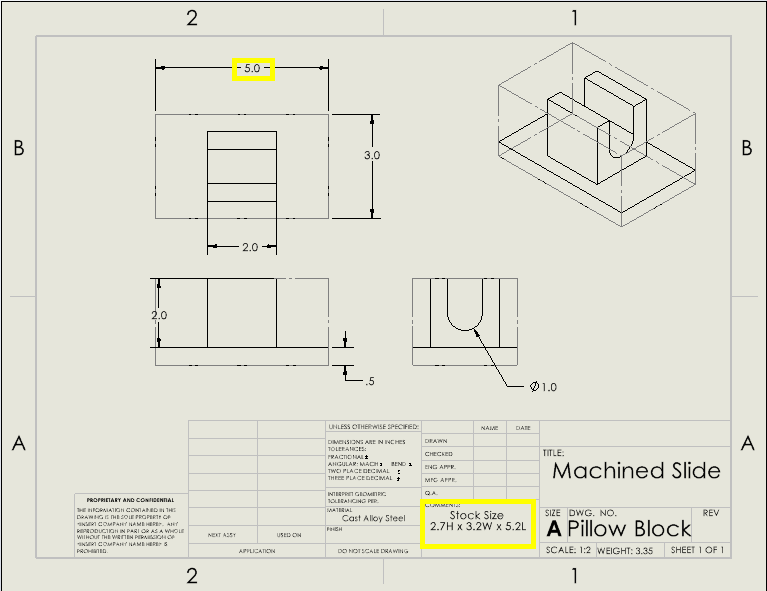
I hope this part of the What’s New series gives you a better understanding of the new features and functions of SOLIDWORKS 2021.
