With the SOLIDWORKS Options Search you can search through the system options and document properties. This will save you a lot of time that you would normally spend digging through the list of countless options or document properties. It’s a must know for any novice or even power user.
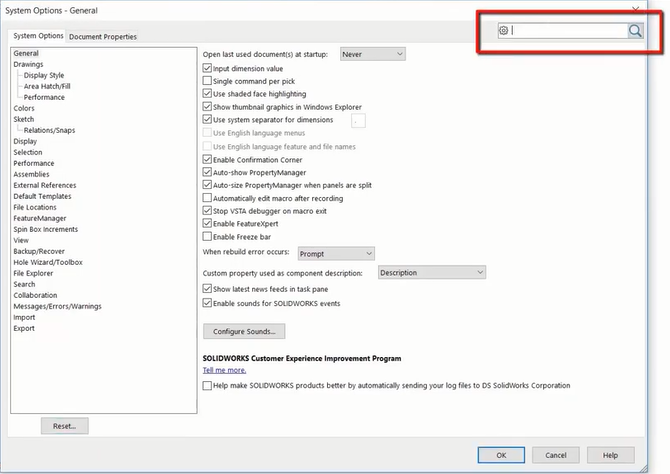
What is the SOLIDWORKS Options Search?
If you’re new to SOLIDWORKS, this tip will help you navigate through the system options. If you’re a SOLIDWORKS Expert, then this is the quickest way to access any option or document properties.
First, access your system options. Do this by clicking on the gear icon at the top of the interface. If you have a document open, you’ll be able to see the document properties here as well. In the upper right corner of the menu is the search box. Whatever you type in this box, letter by letter, will filter a list of relevant results. For example, if you type the letters “n, u, m” you’ll be presented with a list of any result that includes these letters. Use the arrow keys to go through the results. As a result is selected, the menu automatically brings you directly to the selection. This makes it incredibly easy to find exactly what you’re looking for.
Once you use this feature, you’ll see that you don’t need to remember where every option or document property is in the menu. You can simply search and automatically find it. Think of this not as a way to find something, but rather as the quickest way to get to the option you want. Now you can get to spend less time in the menus and more time on the models!
