Many commands in AVEVA™ E3D Design will require user input and most of the time it may be done by entering a value or selecting options directly in the canvas. For example:
- When the MOVE command is used, the user is required to specify positions
- A prompt called the Contextual Editor will be displayed beside the cursor in the 3D View
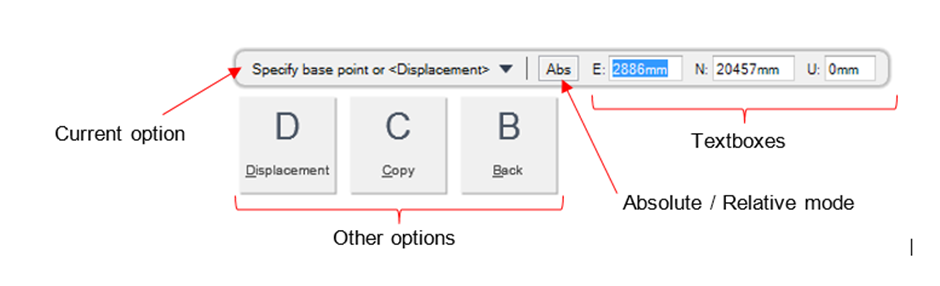
When the command is invoked, the default option for this command will be the current option. Alternative options can be selected by:
- Pressing the down arrow cursor key and then clicking on the appropriate tile ( or pressing the corresponding key indicated on the tile)
Navigation between text boxes may be achieved by:
- Pressing the Tab key
When coordinates are to be entered:
- It is possible to switch the Absolute mode to Relative mode by pressing the Shift and @ keys
- Also, it is possible to switch between Cartesian, Cylindrical or Polar coordinates by pressing the apostrophe ‘ key
