The AVEVA E3D Design user interface is based on the Microsoft Office Fluent™ user interface.
- Starting a model for the first time will display the default screen layout
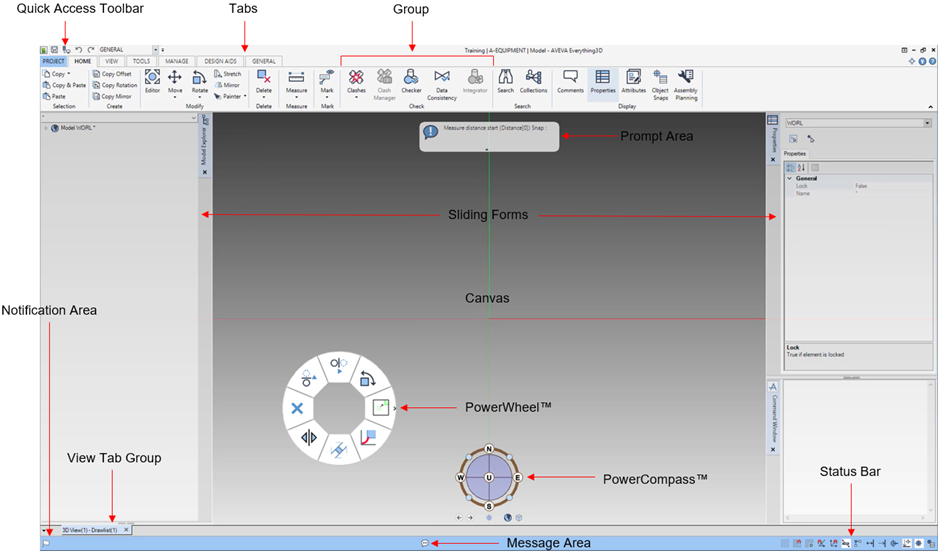
| User Interface | Description |
|---|---|
| Quick Access Toolbar | Provides shortcuts to common commands for quick access |
| Tabs | Regroups application buttons by category. Displayed tabs depend on the selected discipline |
| Groups | Each tab is divided into groups to organise buttons by task |
| Prompt Area | Provides instructions while performing an action |
| Canvas | Workspace where the Model elements can be viewed and worked on. The canvas can contain one or several 3D Views |
| Sliding forms Sets or Panels | Forms are docked and tabbed on both sides of the 3D View and can be temporarily hidden to clear the canvas |
| PowerWheel™ | Provides quick access to common commands directly in the 3D View by a right click |
| PowerCompass™ | Provides intuitive tools to orientate the view and select different co-ordinate systems |
| Status bar | Provides quick access to the common modelling options |
| Message Area | Displays the last information, warning or error message |
| Notification Area | Displays information about the status of a global project |
| View Tab Group | Provides access to the different opened 3D Views from multiple tabs |
