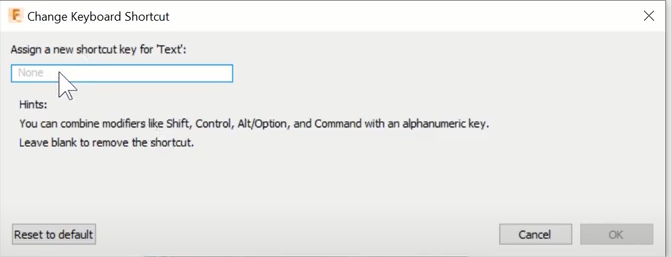You can create new, custom keyboard shortcuts in Fusion 360 in a few simple steps.
- In the toolbar, select the command you want to create a custom shortcut for.
- Hover over the right side of the command until you see the vertical ellipsis icon (i.e., three vertical dots).
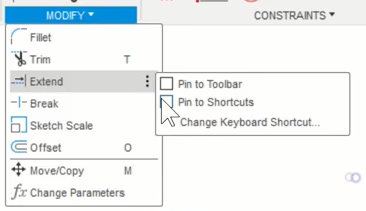
- Click the virtual ellipsis icon, then select “Change keyboard shortcut”.
- If it doesn’t already have a shortcut, assign a new shortcut key by entering one in the field.
- Select “OK” to save your custom keyboard shortcut.