By quickly getting up to speed, as well as using best modeling practices, the SOLIDWORKS Essentials course ultimately ensures maximum efficiency and productivity for all SOLIDWORKS users.
New CAD users, seasoned users of other CAD systems and veteran SOLIDWORKS users can all benefit from Essentials training.
Real life case studies are used to illustrate processes, teaching everything you need to know for building parametric models of parts and assemblies, and making drawings of those parts and assemblies.
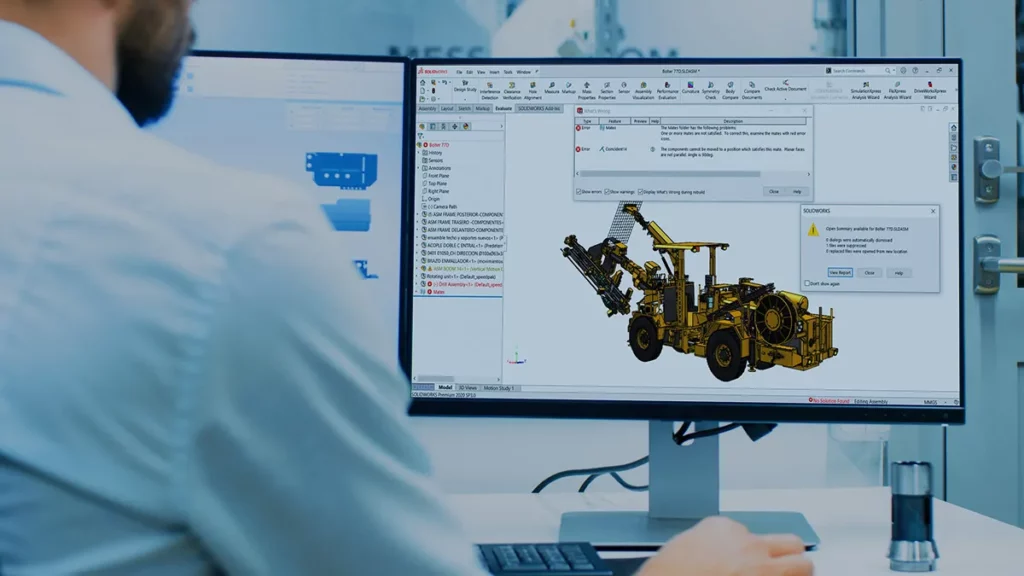
Objectifs:
This training teaches you how to use the SOLIDWORKS mechanical design automation software to build parametric models of parts and assemblies, and how to make drawings of parts and assemblies.
SOLIDWORKS ESSENTIALS TOPICS COVERED:
- SOLIDWORKS Basics and the User Interface
- Introduction to Sketching
- Basic Part Modeling
- Symmetry and Draft
- Patterning
- Revolved Features
- Shelling and Ribs
- Editing: Repairs
- Editing: Design Changes
- Configurations
- Global Variables and Equations
- Using Drawings
- Bottom-Up Assembly Modeling
- Using Assemblies
SOLIDWORKS Essentials Lessons :
Lesson 1: SOLIDWORKS Basics and the User Interface
- What is SOLIDWORKS Software?
- Design Intent
- File References
- Opening Files
- The SOLIDWORKS User Interface
- Using the Command Manager
Lesson 2: Introduction to Sketching
- 2D Sketching
- Stages in the Process
- Saving Files
- What are We Going to Sketch?
- Sketching
- Sketch Entities
- Basic Sketching
- Rules That Govern Sketches
- Design Intent
- Sketch Relations
- Dimensions
- Extrude
- Sketching Guidelines
Lesson 3: Basic Part Modeling
- Basic Modeling
- Terminology
- Choosing the Best Profile
- Choosing the Sketch Plane
- Details of the Part
- Boss Feature
- Sketching on a Planar Face
- Cut Feature
- Using the Hole Wizard
- View Selector
- Filleting
- Editing Tools
- Detailing Basics
- Drawing Views
- Center Marks
- Dimensioning
- Changing Parameters
Lesson 4: Symmetry and Draft
- Case Study: Ratchet
- Design Intent
- Boss Feature with Draft
- Symmetry in the Sketch
- Sketching Inside the Model
- View Options
- Using Model Edges in a Sketch
- Creating Trimmed Sketch Geometry
- Copy & Paste Features
Lesson 5: Patterning
- Why Use Patterns?
- Linear Pattern
- Circular Patterns
- Reference Geometry
- Mirror Patterns
- Using Pattern Seed Only
- Up To Reference
- Sketch Driven Patterns
Lesson 6: Revolved Features
- Case Study: Handwheel
- Design Intent
- Revolved Features
- Building the Rim
- Building the Spoke
- Edit Material
- Mass Properties
- File Properties
Lesson 7: Shelling and Ribs
- Shelling and Ribs
- Analyzing and Adding Draft
- Other Options for Draft
- Shelling
- Ribs
- Full Round Fillets
- Thin Features
Lesson 8: Global Variables & Equations
- Using Global Variables and Equations
- Renaming Features and Dimensions
- Design Rules Using Global Variables and Equations
- Global Variables
- Equations
- Using Operators and Functions
Lesson 9: Using Drawings
- More About Making Drawings
- Section View
- Model Views
- Broken View
- Detail Views
- Drawing Sheets and Sheet Formats
- Annotations
Lesson 10: Bottom-Up Assembly Modeling
- Case Study: Universal Joint
- Bottom-Up Assembly
- Creating a New Assembly
- Position of the First Component
- FeatureManager Design Tree and Symbols
- Adding Components
- Mating Components
- Using Part Configurations in Assemblies
- Sub-assemblies
- Smart Mates
- Inserting Sub-assemblies
- Pack and Go
| Audience | Designers | |
|---|---|---|
| Language | English – French – Arabic | |
| Prerequisites | General knowledge of computers and a Microsoft Windows operating system as a user. Experience and/or education in mechanical design or engineering. Solid modeling experience a plus. | |
| Duration | 4 Days | |
| Location | On site – Online – Customer site | |
| Software Version | Training is based primarily on SolidWorks 2021. It is relevant to users of SolidWorks 2016 and later. | |
| Level of training | Beginner |
