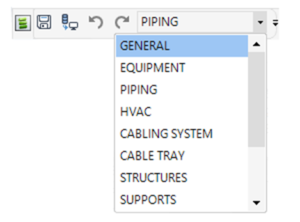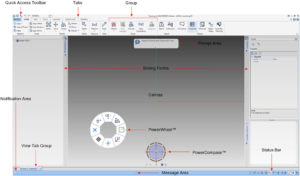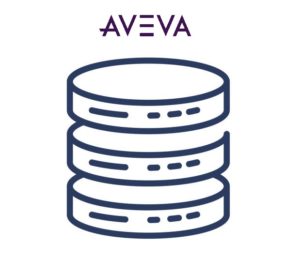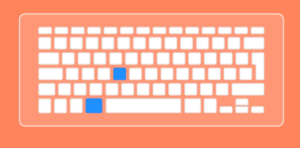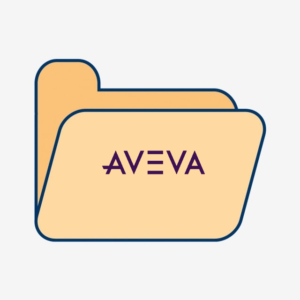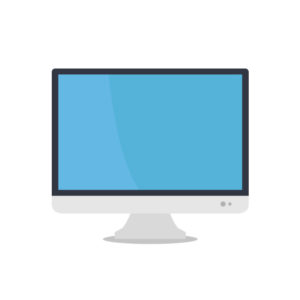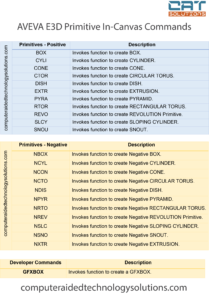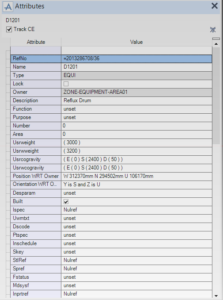Discipline interfaces are accessed by the discipline options list on the Quick Access Toolbar in AVEVA E3D Design. Selecting a discipline from the options list displays the selected…
The AVEVA E3D Design user interface is based on the Microsoft Office Fluent™ user interface. Starting a model for the first time will display the default screen layout User Interface Description…
AVEVA E3D Design consists of a set of hierarchical databases that store the model data. The database system is called Dabacon and is exclusive to AVEVA. The databases are…
When using the In-canvas command prompt the following commands can be typed directly in the AVEVA E3D Model module : Command Description AIDARC Invokes function…
The following are general considerations to the migration of customisations to AVEVA E3D 3.1. AVEVA E3D and AVEVA PDMS and Hull & Outfitting rely on…
The AVEVA Everything3D™ 3.1 (AVEVA E3D™ 3.1) release, usually supplied by download from a secure website, self-installs using standard Microsoft installation procedures. Workstation Configuration :…
When using the In-canvas command prompt the following commands can be typed directly in the AVEVA E3D DRAW module : In-Canvas DRAW Command Description ADIM…
When using the In-canvas command prompt the following commands can be typed directly in to create primitives in AVEVA E3D : Primitives – Positive Description…
Every element in a AVEVA E3D/PDMS project database has a fixed set of properties known as its attributes. Some attributes are common throughout the range…
Command Description Ctrl + A Select All Elements in the View Ctrl + C Copies via Mid Position of all selected element(s)(Clipboard operation) Ctrl +…