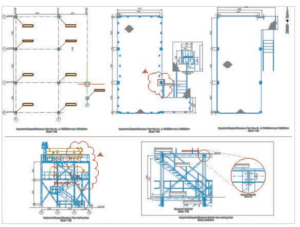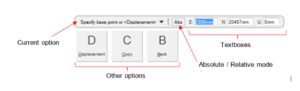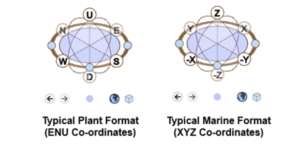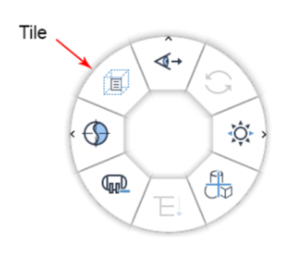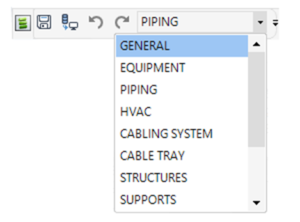Cette formation AVEVA E3D Piping Catalogues & Specifications s’adresse aux concepteurs/ingénieurs en tuyauterie ayant de l’expérience en modélisation de tuyauterie d’usine AVEVA et vise à…
Cette formation AVEVA E3D Draw User est spécifique à la discipline pour le module Draw. Draw est le module de production de dessins d’AVEVA E3D…
La formation AVEVA E3D DESIGN Supports User s’adresse à des techniciens et ingénieurs en bureau d’études d’installation générale. Le module Supports de l’application AVEVA Everything3D…
Cette formation AVEVA E3D laser est spécifique pour l’utilisation de nuages de point. L’objectif de ce guide de formation est de fournir aux concepteurs les…
Cette formation AVEVA E3D DESIGN MODEL USER s’adresse à des techniciens et ingénieurs en bureau d’études d’installation générale. AVEVA E3D Design offre la possibilité de…
Many commands in AVEVA™ E3D Design will require user input and most of the time it may be done by entering a value or selecting options directly in…
The format of the PowerCompass™ with respect to the axes is set via the PROJECT tab in AVEVA E3D DESIGN For the typical Marine format the XYZ axes are…
A number of Model operations may be initiated and controlled through the use of the PowerWheel, invoked by right-clicking within the 3D View in AVEVA E3D DESIGN. A…
Much of the AVEVA E3D Design user interface is driven by forms which are opened from the buttons on the discipline interface or from other forms. Forms are…
Discipline interfaces are accessed by the discipline options list on the Quick Access Toolbar in AVEVA E3D Design. Selecting a discipline from the options list displays the selected…