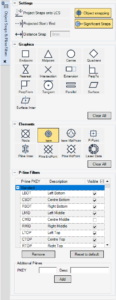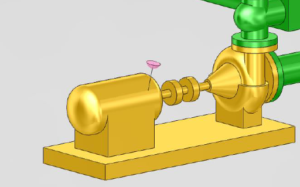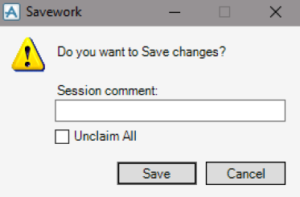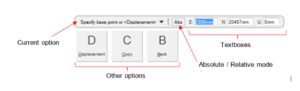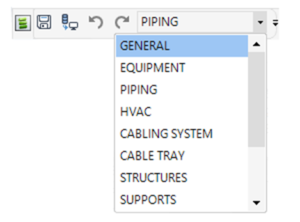To activate or deactivate the object snapping, press the key or click on the correspondent toggle in the Status Bar. The object snapping filters may…
The majority of the controls to manipulate the 3D View may be accessed via mouse action, including the PowerWheel, and through the VIEW tab user…
Copy from DIST / ID result to clipboard : In AVEVA E3D Model and Draw modules the result of the canvas command DIST and ID…
The Savework from has been redesigned at AVEVA E3D 3.1 to encourage the use of session comments and allow the unclaim of elements.
La formation AVEVA E3D DESIGN Supports User s’adresse à des techniciens et ingénieurs en bureau d’études d’installation générale. Le module Supports de l’application AVEVA Everything3D…
Cette formation AVEVA E3D laser est spécifique pour l’utilisation de nuages de point. L’objectif de ce guide de formation est de fournir aux concepteurs les…
Cette formation AVEVA E3D DESIGN MODEL USER s’adresse à des techniciens et ingénieurs en bureau d’études d’installation générale. AVEVA E3D Design offre la possibilité de…
Many commands in AVEVA™ E3D Design will require user input and most of the time it may be done by entering a value or selecting options directly in…
Much of the AVEVA E3D Design user interface is driven by forms which are opened from the buttons on the discipline interface or from other forms. Forms are…
Discipline interfaces are accessed by the discipline options list on the Quick Access Toolbar in AVEVA E3D Design. Selecting a discipline from the options list displays the selected…